Do you have any issues with playing videos or games in Chrome due to Adobe Flash Player? Then you need this guide! Easily enable Adobe Flash Player in Chrome via chrome://settings/content.
Do we need to download Flash for chrome?
Chrome is one of the most used browsers, it has inbuilt Flash Player. Thus you don’t require to download Adobe Flash Player on your PC.
But you will require flash if you use other browsers too on your PC. But sometimes, the Flash Player on Google Chrome might not work.
Let’s see what causes this problem and its solution. Before that, do you know flash player is counting its days?
Soon you might have to say Goodbye to flash!
Adobe flash player content will be blocked in Windows 10, Mac OS, Android, iOS, Linux and other OS. Flash player will not work in the future.
You can’t allow Adobe flash player in Edge, Internet Explorer, Opera, Firefox, Safari, Chrome and other browsers after 2020.
But why?
Since there are some security risk involving Adobe flash. Hackers can use malicious flash content to access your PC.
So, Google and various browser vendors have planned to block it at the end of 2020.
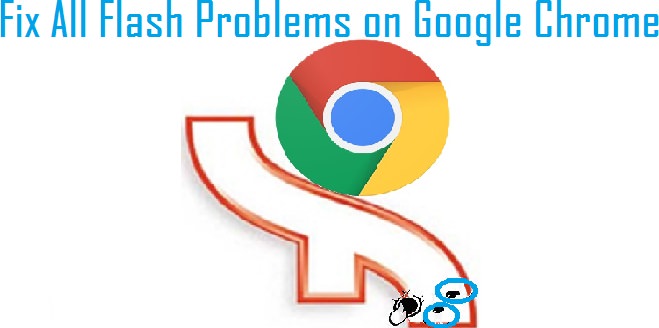
What Will I Learn?
Flash might have turned off on your Chrome settings
What settings have to be turned ‘ON’ to enable Flash?
There is a possibility that Flash might have disabled in your Chrome settings. We recommend you to set it to ‘Always ask first to run Flash’.
So, where can I find the settings?
Below you can see how to set it ON.
Check whether the Flash is turned ON in chrome plugins settings. You can’t access the Chrome plugin page from the address chrome://plugins in the newer Chrome version.
Now you can access it by navigating to [⋮]>➤ Settings >➤ Show advanced settings.. >➤ Site settings under “Privacy and security” >➤ Flash (or) simply visit chrome://settings/content/flash


Check whether the website where you want to access the flash player is blocked. Remove the site from the block list if it is present there.
Enable Flash if it has blocked on a webpage
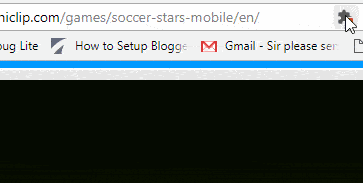

Google prefers HTML5 video content player over the Flash. Now you have to enable Flash every page by clicking the icon in the web address bar.
Google wants websites to reduce the use of Flash content. Even Adobe encourages webmasters and developers to build content with new web standards than using Flash.
There are 3 options for every website. 1) Ask to run Flash, 2) Allow on this site, 3) Block Flash.

Click the ‘site information icon’ and then you should choose ‘allow’ flash for the website.
Remember – If you close Chrome, your Flash settings won’t be stored. The next time you open Chrome, you’ll have to allow Flash again for any sites you added before.
Is there any other way to enable Flash permanently?
You can only enable flash temporarily in Chrome. Adobe Flash Player is also blocked in all major browsers by default.
But still there is a way, I will explain about it in a minute or so.
Fix Flash player not working in Chrome incognito window
You have to switch to regular Chrome mode to run Flash. Chrome will no longer support Flash content in Incognito mode but you can enable it.
Go to the web address chrome://flags/#prefer-html-over-flash in your Chrome browser. It will open the Chrome experiments page.
You can see Prefer HTML over Flash in the list of experiments. Change its option to ‘disabled’ in the drop-down box.
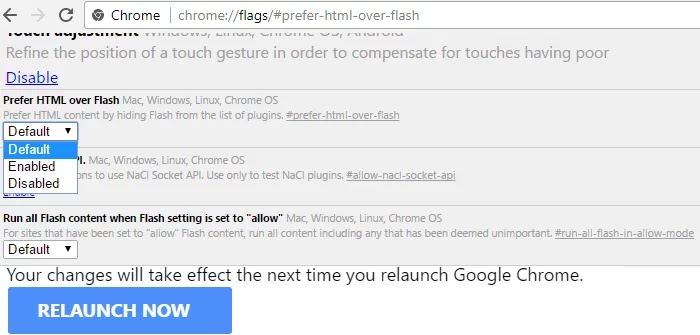
Update your Chrome in case you’re running older version
To see your current version, type this on your Chrome address bar – chrome://settings/help
If your Google Chrome has not updated then update it and try running the flash content. If the problem still occurs then continue to the next step given below.

Update Adobe Flash Player in Chrome Components Page
Check the Flash on your Chrome browser is up-to-date, if not then please update it. Go to the following URL – chrome://components.
If you can’t find Adobe Flash player from the website then please download and install it from the official Adobe website.

Delete the folder containing pepflashplayer.dll file
Delete the folder on your PC which contains the file pepflashplayer.dll
Navigate to C:\Users\YOUR-PC-NAME\AppData\Local\Google\Chrome\User Data\PepperFlash
The AppData is a hidden folder, you must enable to view hidden files & folders on your PC to view the folder.

Hidden folders can be viewed in Windows 8 from the ‘View Tab’
You might not have pepflashplayer.dll file or another file in the folder
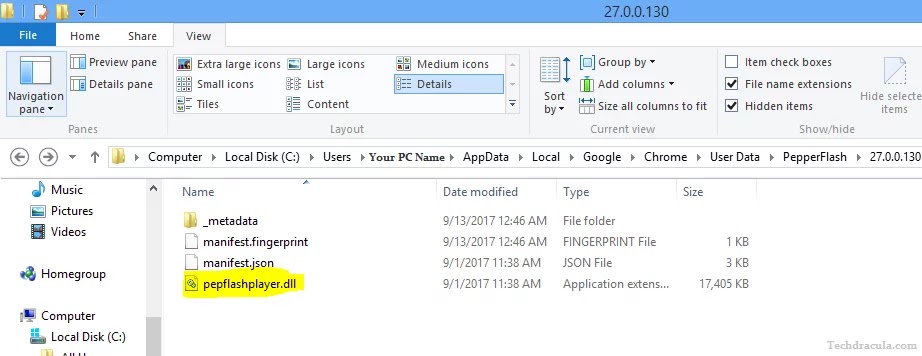
Delete the directory which contains the pepflashplayer.dll file (The directory/folder name will be some numerals such as 23.0.0.166 or 27.0.0.130 which is the version number). Just delete the entire folder.
Previously, the Flash file pepflashplayer.dll is used to store in C:\ProgramFiles\Google\Chrome\Application\61.0.3163.100\….

⚠ Alert: Chrome has ended its support to operating systems which are no longer supported by Microsoft, Apple and Linux such as the Windows XP, Windows Vista, and Mac OS X 10.6, 10.7, 10.8 and 32-bit Linux, Ubuntu Precise (12.04), and Debian 7 (wheezy). So, Flash updates are no longer available to Chome on those OS.
In order to run Google Chrome on Windows, you will need:
- Windows 7, Windows 8, Windows 8.1, Windows 10 or later
- An Intel Pentium 4 processor or later that’s SSE2 capable
In order to run Google Chrome on Mac, you will need:
- OS X Mavericks 10.9 or later
In order to run Google Chrome on Linux, you will need:
- 64-bit Ubuntu 14.04+, Debian 8+, openSUSE 13.3+, or Fedora Linux 24+
- An Intel Pentium 4 processor or later that’s SSE2 capable
Now restart the Google Chrome and try to run the Flash content. The Chrome should download the latest version of the Flash content by default.
You might not notice it. After this step, you should able to view the Flash videos and games on your computer.
How to solve ‘The following plugin has crashed: Shockwave Flash’
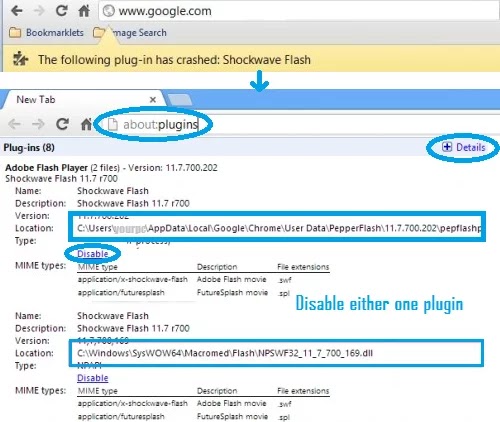
Unlike other browsers, Google Chrome has its own inbuilt Flash player and you would also have installed Flash player on your computer.
If both runs at the same time then it will cause Shockwave Flash has crashed problem. You have to disable either one of the Flash players to play the Flash content.
⚠ Alert: If you are using any outdated operating systems like Windows XP which are no longer supported by Microsoft, Apple and Linux then you should upgrade to a latest operating system like Windows 10. Especially, if you are using your PC for banking, administrating or storing important files.
OS like Windows XP has security vulnerabilities which makes it easy for hacking. Nowadays, kids use to practise their hacking skills with it. If you are on a limited budget then buy budget or used Win 10 PCs.
How to remove ‘This computer will soon stop receiving Google Chrome updates because Windows XP and Windows Vista will no longer be supported” & “Adobe Flash player was blocked because it is out of date” & other alerts in Chrome?

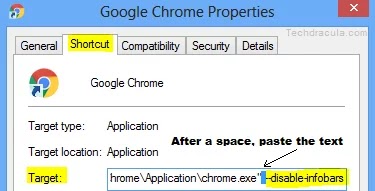
Right-click on the Google Chrome icon and go to ‘Properties’. Under the ‘Shortcut’ tab, you can see the ‘Target’ field. On it, paste the following text after space –disable-infobars. Click Apply and OK.
How to update Flash on Windows XP and Windows Vista?
If you had followed all the above methods and still can’t update Flash on your computer then you can download other popular web browsers such as Yandex, Firefox, Safari, Opera or Internet Explorer.
If you still face any problem regarding running Flash content on Google Chrome browser then please post your problem below.
Frequently Asked Questions
Conclusion
Please note: You can’t enable Flash permanently in Chrome, Firefox, Safari, Opera or Internet Explorer.
But you can download the Yandex browser and install Adobe Flash Player on your PC. The Flash Player works permanently in Yandex browser. This is the only way.
Yandex is one of the modern web browser (as good as Chrome in speed and look).