Frustrated by the DNS_PROBE_FINISHED_NXDOMAIN Error on Google Chrome when trying to access a website? There are 4 different ways to fix this problem. We are explaining all of them in detail to you in this post.
What Will I Learn?
Fix DNS_PROBE_FINISHED_NXDOMAIN
DNS_PROBE_FINISHED_NXDOMAIN with”This webpage is not found” is the major error code occur in the Google chrome web browser.Most probably the error display on the window when we try to open a website. DNS means Domain Name Servers here the domain name directories are maintained and they are transmit to IP (Internet Protocol). DNS_PROBE_FINISHED_NXDOMAIN name itself shows that is it Domain Name Server issue that it is IP Stack issue or DNS cache issue. Simply in some we solve that by Reboot our PC even though the problem is not solved means here there is the way to fix the error by four methods that shows step by step process.
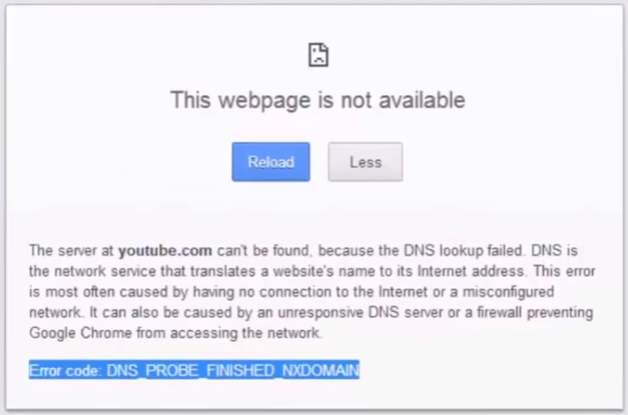
METHOD ONE
Change the DNS setting from Network and Sharing center.
- Right click on
 Network Icon in the right corner of the status bar.
Network Icon in the right corner of the status bar. - In that open Network and sharing center
- In left side panel of Network and sharing center select Change adapter setting click on it.
- Now choose the network adapter which is used to connect your network whether Ethernet or wifi right click on it and select properties then an another new window open.
- In that select network tab in that list of connection item select Internet Protocol Version 4(TCP/IPv4) and click on properties.
- In the new window select the radio button Use the following DNS server addresses.
- In preferred DNS server enter 8.8.8.8 and in Alternate DNS server enter 8.8.4.4
- Now click OK button.
METHOD TWO
Winsock resetting to release the IP and clear the DNS cache using command prompt
- Open command prompt while opening choose Run as administrator.
- use the command “netsh winsock reset catalog” and enter it.It wil show that successfully reset the winsock catalog.You must restart the computer inorder to reset.
- Now restart the computer.
METHOD THREE
Reset internet router such as ADSL (Asymmetric Digital Subscriber Line),fiber,etc.., In some times internet router act as a DNS server that sends the request to ISP (Internet Service Provider) that makes unable to process further.
- to reset the internet router we can take out the power from router or we can use Reset pin to reset
METHOD FOUR: (Reinstall the network adapter)
- Uninstall the network adapter one time and install again will that update the windows ,browser and also network adapter.
- Reset all the flags in the chrome to default by typing chrome browser address bar as chrome://flags
- in the new window click Reset all to default that act as a factory Restore in the browser.
You can also check the solutions for various error messages on your Android, if you got any. We have explained the steps for fixing all type of errors.
Hope you have solved the problem now. If you still can’t fix it then please let us know. If you have solved it by other methods then please tell us how you did it. So, others reading this blog post can be benefited. If this article is useful to you then please share with your friends on social networking sites and so let them know about it.