Are you getting the error “unfortunately, the process com.google.process.gapps has stopped” when opening an Application on your Android smartphone? Need to fix the error quickly and easily? Then just read this post.
Many users get this error message when they try to open an App on their android device and there are few ways to solve the problem. We are explaining the methods one by one. So, listen carefully and do it on your mobile phone to fix the issue. If the first method doesn’t work then try the next methods.
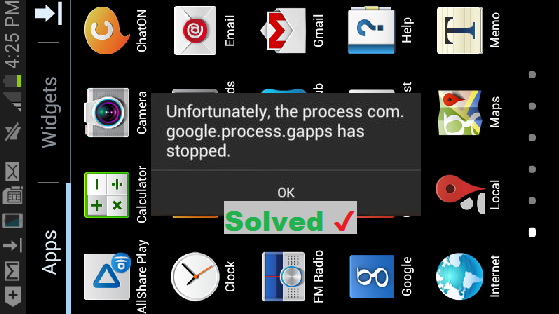
What Will I Learn?
Method 1: Disable and Enable Download Manager
Go to Settings > Application Manager > Download Manager > Disable & Re-enable the Download Manager.

Enable Download Manager
On your mobile, go to the ‘Settings’ under the ‘Apps’ tab. On the Settings, navigate to the ‘Application Manager’. Now scroll down and select the ‘Download Manager’ (in some devices its name is just ‘Downloads’). If it’s disabled then enable it. If it’s already enabled then disable it and re-enable it.
Now restart your phone and check whether the problem is solved or not. If its still gives you the error then try to ‘Clear cache’, ‘Clear data’ and ‘Force stop’ of the Download Manager. Now the unfortunately, the process com.google.process.gapps has stopped error message won’t occur.
Method 2: Clear Cache and Clear Data of the Problematic App
Go to Settings > Application Manager > Your Application > Clear Cache
First just try to clear the cache of the App only and if that doesn’t helps then clear the data of the Android application too. Remember when you clear the data of an App, all your data in that app will get deleted such as your chat history, login details, browsing history etc.,. So backup your data before deleting the data of your application.
Method 3: Reset the App Preferences
Go to Settings > Application Manager > All > Reset App Preferences or Reset Apps
Resetting all your app preference will clear the trouble making bugs present in the applications and it will give working new settings to all the application on your cell phone. If the method one doesn’t work then try this method and this might work for you.
Method 4: Deactivate and Reactivate the Google Framework Services
Go to Settings > Apps > Google Services Framework App > Clear Cache > Force Stop > Re-enable.
The problem might be caused by the framework services and so you can try to deactivate it and reactivate it again. Don’t remember to switch off your smartphone and switch it on again before trying to start the problematic Application.
Method 5: Clear the Cached Content of the Google Play Service
You can find the Google Play Service under the application manager in your phone settings. Just clear its cache data and the content. Now again try your luck on the app and this can fix the error.
Method 6: Update Google Play Store App
You can update your Google Play Store App to the latest version from the current version. Click on the update option available on the Play Store page and it will take a few minutes to update the page. Have some free RAM space and storage space always while running different softwares. You can also try to remove and readd your Google Play Gmail account.
Method 7: Factory Reset
Try to reset the factory settings of your Android smartphone. You can do it in the privacy setting. In the Personal data section, click the Factory data reset to factory reset your phone which will change the settings to default.
Install ES explorer If Your Phone is Rooted
If you are using a rooted Android phone then use a file manager and go to the device/system/priv-app/gmscore.apk. and install gmscore.apk in it.
Method 8: Switch OFF Your Mobile For 5 Minutes
Switch off your mobile phone and remove its battery. Wait for five minutes and now again switch ON your mobile. This might eliminate the problem since some people had told that it has worked for them and so you can also give a try.
Hope these methods will help you to solve the problem and if you know any other working way to get rid of this situation then please commend us below and so the other users can fix it.
By Mat -
Tried everything
Nothing has worked
On hudl 2